Git Cheatsheet
Cheatsheet for Git
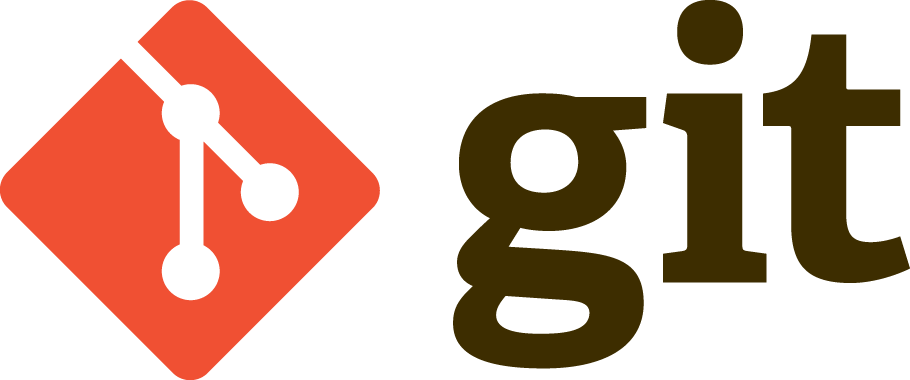
Page content
Introduction
This cheat sheet from Alex arak14’s Cheatsheet. Git is a version constrol system often used by developers, and devops to store insource code and configurations. It has even been adapted to store websites that are rended to the internet (like this one!) using Hugo. Git repositories are distributed in that each developers has a local copy of the repository and a series of pushs, pulls, merges, forks occur for the repositories to synchronize with one another.
Git Cheat Sheet
Commands
Getting Started
git init
or
git clone url
Configuration
git config --global color.ui true
git config --global push.default current
git config --global core.editor vim
git config --global user.name "John Doe"
git config --global user.email foo@citrix.com
git config --global diff.tool meld
Credential Helper
If you are using http, and are tried of entering your passed on every git command.
# enable to credential helper and ask it to store your password
git config --global credential.helper cache
git config --global credential.helper store
# length of time in seconds before you have to re-type password
# Cache for 1 hour
git config --global credential.helper "cache --timeout=3600"
# Cache for 1 day
git config --global credential.helper "cache --timeout=86400"
# Cache for 1 week
git config --global credential.helper "cache --timeout=604800"
# Cache for 1 year
git config --global credential.helper "cache --timeout=31449600"
# Cache for 32 years .... :)
git config --global credential.helper "cache --timeout=10006387200"
Working with Local Branch
Branching
# See the list of all local branches
git branch
# Switch to existing local branch
git checkout branchname
# Checkout current branch into a new branch, named new-branch-name
git checkout -b new-branch-name
# Merge branch-name into the current branch
git merge branchname
# Merge branch without fast forwarding. This is what pull requests do.
# It helps to preserve history of the changes as relavant to that branch
# It's an advanced feature, but try it out with GUI to see the difference
# between the regular merge and merge --no-ff
git merge --no-ff branchname
# Soft branch delete, will complain if the branch is not merged
git branch -d branchname
# Hard branch delete, will not complain about nothing. Like rm -rf in bash
git branch -D branchname
Updating Current Branch
Standard Flow
# See all commits
git log
# Pretty commit view, you can customize it as much as you want.
# Just google it :)
git log --pretty=format:"%h %s" --graph
# See what you worked on in the past week
git log --author='Alex' --after={1.week.ago} --pretty=oneline --abbrev-commit
# See only changes made on this branch (assuming it was branched form master branch)
git log --no-merges master..
# See status of your current git branch.
# Often will have advice on command that you need to run
git status
# Short view of status. Helpful for seeing things at a glance
git status -s
# Add modified file to be commited(aka stage the file)
git add filename
# Add all modified files to be commited(aka stage all files)
git add .
# Add only text files, etc.
git add '*.txt'
# Tell git not to track file anymore
git rm filename
# Record changes to git. Default editor will open for a commit message.
# (Visible via git log)
# Once files are commited, they are history.
git commit
# A short hand for commiting files and writing a commit message via one command
git commit -m 'Some commit message'
# Changing the history :) If you want to change your previous commit,
# you can, if you haven't pushed it yet to a remote repo
# Simply make new changes, add them via git add, and run the following command.
# Past commit will be ammended.
git commit --amend
Advanced
# Unstage pending changes, the changes will still remain on file system
git reset
# Unstage pending changes, and reset files to pre-commit state. If
git reset --hard HEAD
# Go back to some time in history, on the current branch
git reset tag
git reset <commit-hash>
# Save current changes, without having to commit them to repo
git stash
# And later return those changes
git stash pop
# Return file to it's previous version, if it hasn’t been staged yet.
# Otherwise use git reset filename or git reset --hard filename
git checkout filename
Comparing changes
# See current changes, that have not been staged yet.
# Good thing to check before running git add
git diff
# See current changes, that have not been commited yet (including staged changes)
git diff HEAD
# Compare current branch to some other branch
git diff branch-name
# Same as diff, but opens changes via difftool that you have configured
# -d tells it to open it in a directory mode, instead of having to open
# each file one at a time.
git difftool -d
# See only changes made in the current branch (compared to master branch)
# Helpful when working on a stand alone branch for a while
git difftool -d master..
# See only the file names that has changed in current branch
git diff --no-commit-id --name-only --no-merges origin/master...
# Similar to above, but see statistics on what files have changed and how
git diff --stat #Your diff condition
Working with Remote Branch
# See list of remote repos available. If you did git clone,
# you'll have at least one named "origin"
git remote
# Detailed view of remote repos, with their git urls
git remote -v
# Add a new remote. I.e. origin if it is not set
git remote add origin <https://some-git-remote-url>
# Push current branch to remote branch (usually with the same name)
# called upstream branch
git push
# If a remote branch is not set up as an upstream, you can make it so
# The -u tells Git to remember the parameters
git push -u origin master
# Otherwise you can manually specify remote and branch to use every time
git push origin branchname
# Just like pushing, you can get the latest updates from remote.
# By defaul Git will try to pull from "origin" and upstream branch
git pull
# Or you can tell git to pull a specific branch
git pull origin branchname
# Git pull, is actually a short hand for two command.
# Telling git to first fetch changes from a remote branch
# And then to merge them into current branch
git fetch && git merge origin/remote-branch-name
# If you want to update history of remote branches, you can fetch and purge
git fetch -p
# To see the list of remote branches
# -a stands for all
git branch -a
Resources
Reference
- Try Github - https://try.github.io
- learnGitBranching http://pcottle.github.io/learnGitBranching/?NODEMO
- Pro Git - Free Book - http://git-scm.com/book
Viewing History
- Source Tree - http://www.sourcetreeapp.com/
- tig -
sudo apt-get install tigorbrew install tigetc - gitk -
sudo apt-get install gitk
Merge/Diff Tools
- Meld -
sudo apt-get install meldorbrew install meld - Open Diff
- p4v Merge - http://git-scm.com/book/en/Customizing-Git-Git-Configuration#External-Merge-and-Diff-Tools
- Webstorm
Rebasing to avoiding merge
# If there are changes made on remote branch that you want to pull, you can avoid merging them, by rebasing your commits on top of the them.
git pull --rebase
# If conflicts arise during the rebase, resolve them manually, stage the modified files and continue the rebase.
git add .
git rebase --continue
# If at any point, you want to abort the rebasing, you can run.
git rebase --abort
How to undo a file you mistakenly added to a commit
git add * # oops
git rm --cached <FILENAME> # selectivaly remove files from the commit but leave them on filesystem
git status # verify which files are within the given commit
