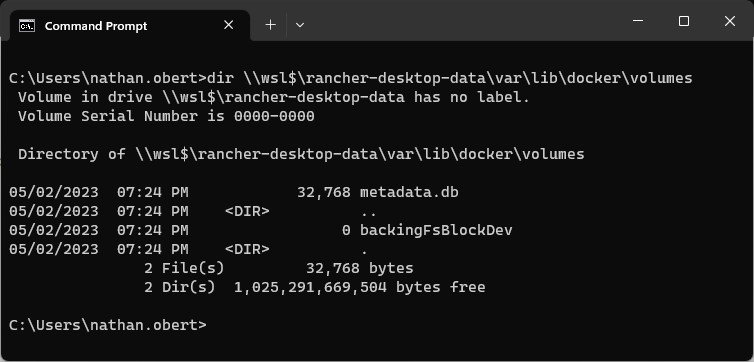Rancher Desktop for Kubernetes and Docker on Windows 11
Installation of Rancher Desktop for Kubernetes and Docker on Windows 11
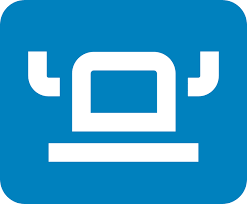
Introduction
Rancher Desktop is a Kubernetes and Docker platform that is a replacement for Docker Desktop. I’ll be installing and configuring it using the installation guide provided in Rancher’s Documentation Rancher is a replacement for Docker Desktop. Rancher provies you helm, kubernetes, docker, the CRI runtimes of dockerd or containerd kubernetes. It integrates in nicely with WSL if you wish to use Linux instead of Windows. Additionally it lets you choose which version of Kubernetes you want to run.
Installation
Verify minimum requirements with administrative powershell
# Administrative Powershell
systeminfo | findstr /B "OS" # Windows 10 build 1909 or higher.
bcdedit /enum | findstr -i hypervisorlaunchtype # hypervisorlaunchtype Auto
systeminfo | findstr /B "Total" # Rancher recommends atleast 8 GB Ram
wmic cpu get NumberOfCores,NumberOfLogicalProcessors # Rancher recommends atleast 4 CPU Cores
wsl -v | findstr /b "^W" # WSL is required
Example output of verification steps:
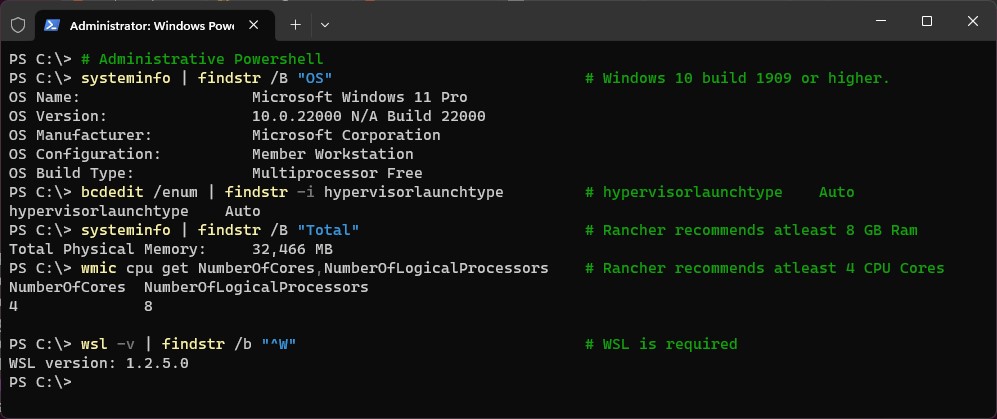
Download Rancher Desktop
We are installing Rancher Desktop 1.8.1 Download Rancher at https://github.com/rancher-sandbox/rancher-desktop/releases
Install Rancher
Accept License Agreement & Next
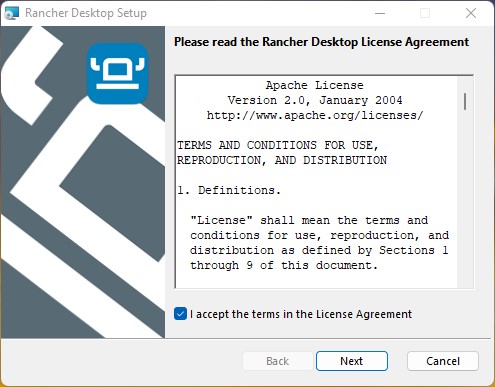
Accept License Agreement & Next
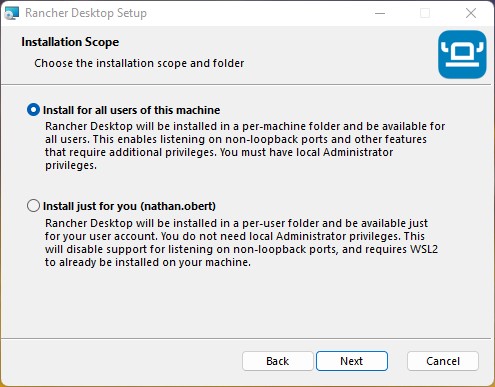
Install for all users of this machine & Next
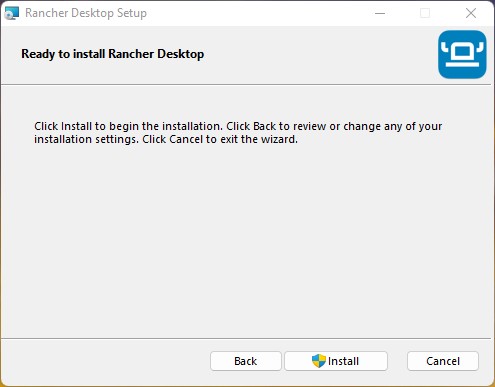
Install
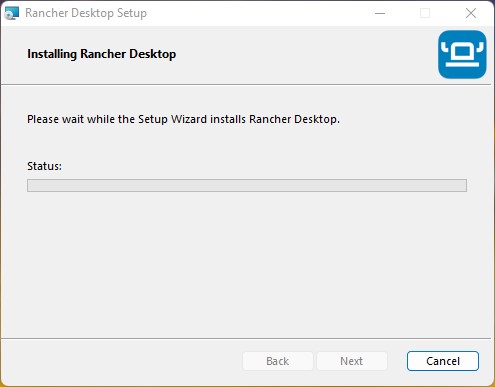
Click yes on pop-up needing Administrator
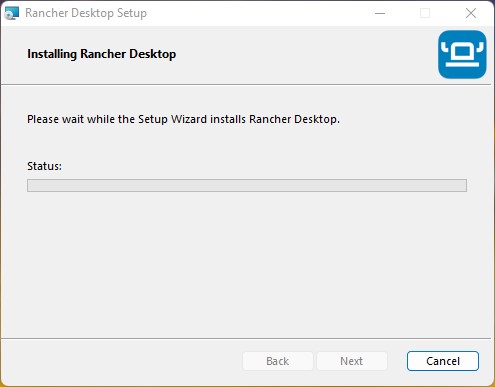
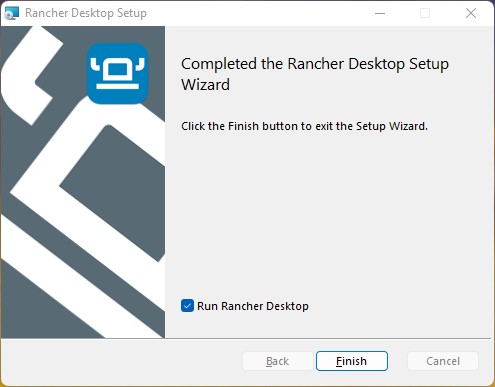
Click “Run Rancher Desktop” and Finish
Rancher configuration
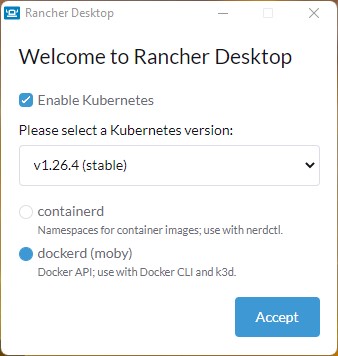
-
Select the version of Kubernetes to run, typically you want to choose the version that says (STABLE) We chose 1.8.1 (STABLE)
-
Select your Container Runtimer Interface (CRI). dockerd or containerd. We choose dockerd
-
Don’t Panic about these choices, you can easily change them afterwards with a few mouse clicks
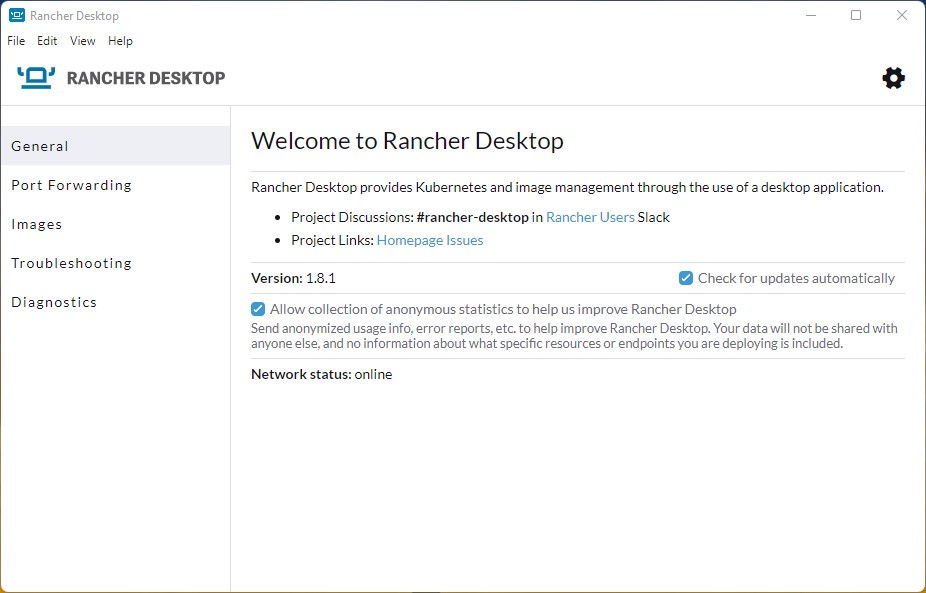
Rancher Desktop User Interface
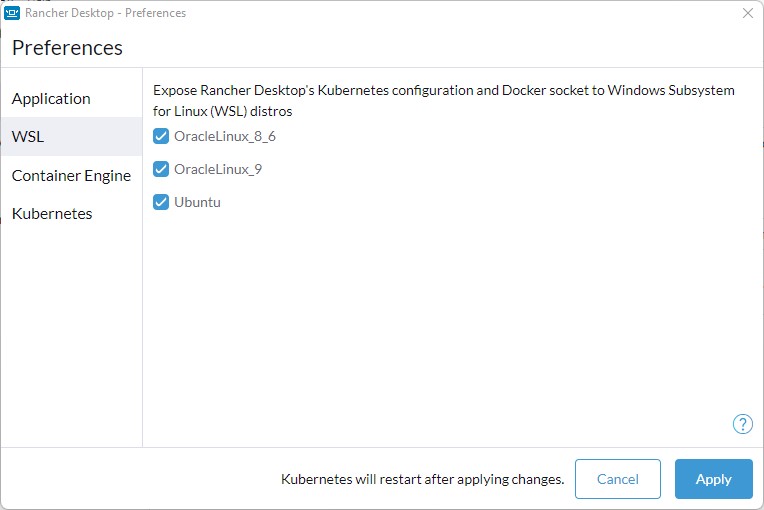
Expose Rancher Desktop to your WSL Linux Distrobutions if you prefer linux.
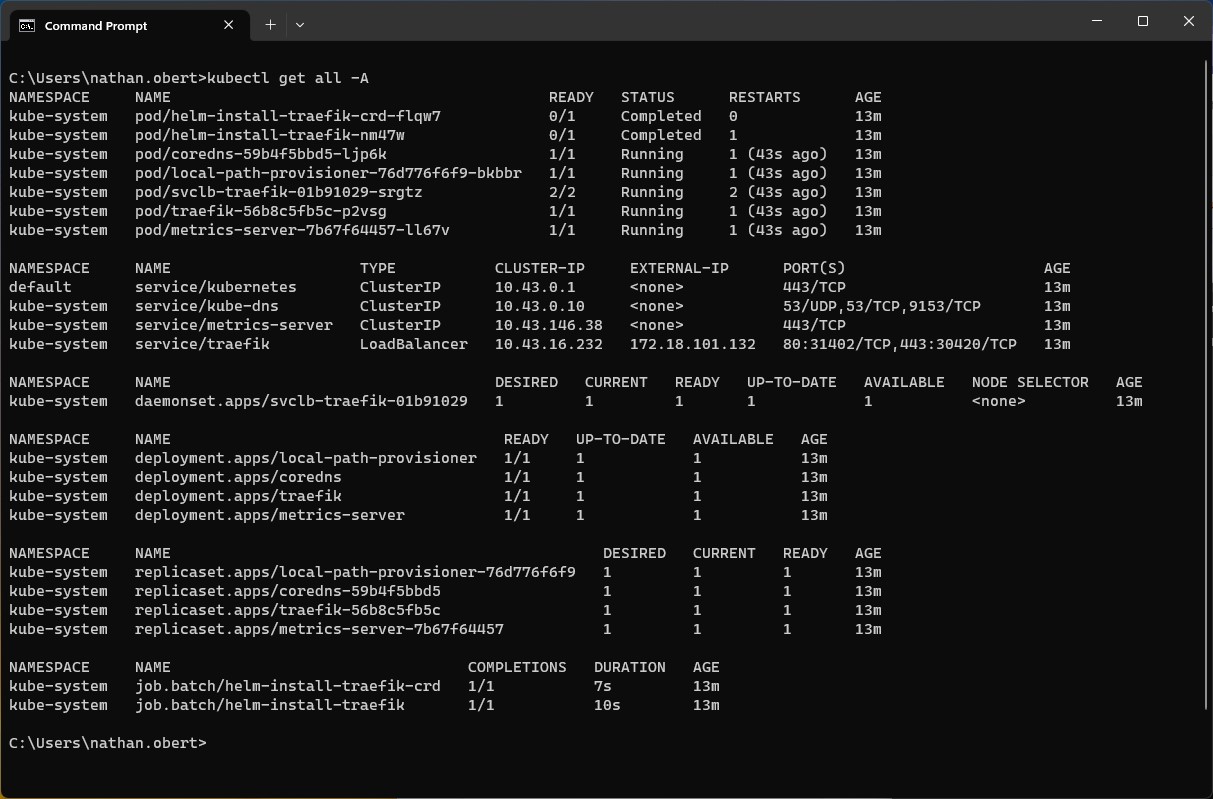
Kubernetes is online and available
Rancher tools
This is the path to all the executables C:\Program Files\Rancher Desktop\resources\resources\win32\bin
- docker
- docker-compose
- helm
- kubectl
- nerdctl
- rdctl
Rancher volumes
The volumes are reachable at:
- dockerd(moby): \\wsl$\rancher-desktop-data\var\lib\docker\volumes
- containerd: \\wsl$\rancher-desktop-data\var\lib\nerdctl\dbb19c5e\volumes\<namespace>