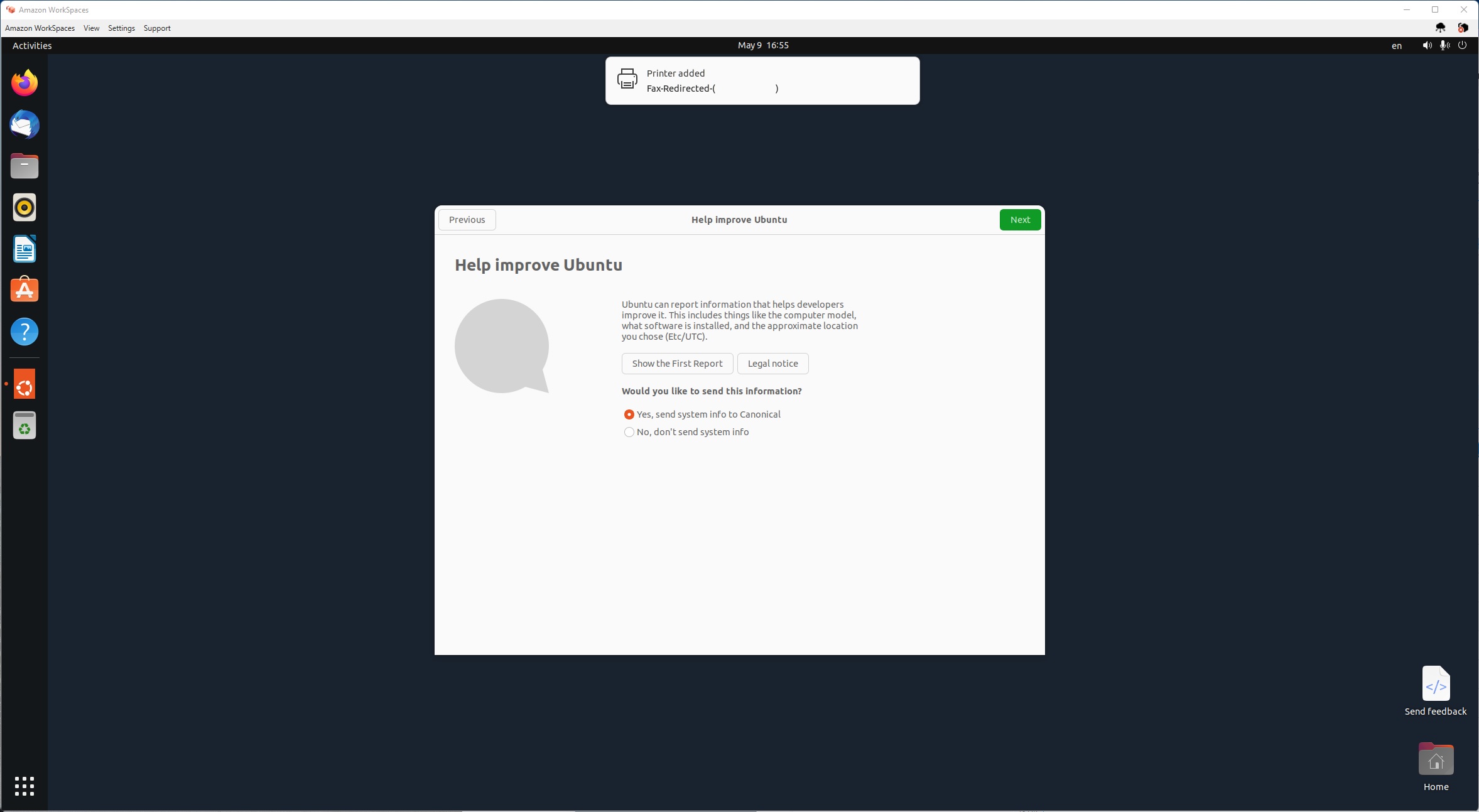Amazon Workspace with Ubuntu 22.04
Installation of Amazon Workspace
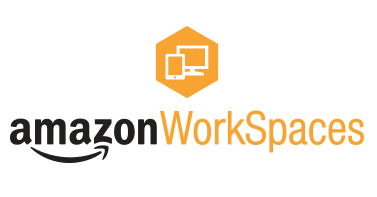
Introduction
Amazon Workspace is a hosted Virtual Desktop Infrastructure (VDI). Amazon hosts your workstations in the cloud. Users can connect to their provisioned workstations through a client software provided by Amazon for many different platforms, including mobile. The key difference comparing this to EC2 instances, is the client software. With EC2 typically you use Remote Desktop Protocal (RDP) or Secure Shell (SSH). With Amazon Workspace utilize PCoIP or WSP. Both protocals work far superior for end user experience for responsivness, espically on lower speed networks. You can even bring your own dimages. The images provided by Amazon vary, but its basically Windows 10 with or without office products (no WSL2), Ubuntu 22.04 LTS, or Amazon Linux (custom Centos 7).
Directory Installation
Workspaces are designed for a group of end users, so a Directory is required to provide authentication for those users. We choose “Simple AD”, however choose what is appropriate for how many users will be using the system.
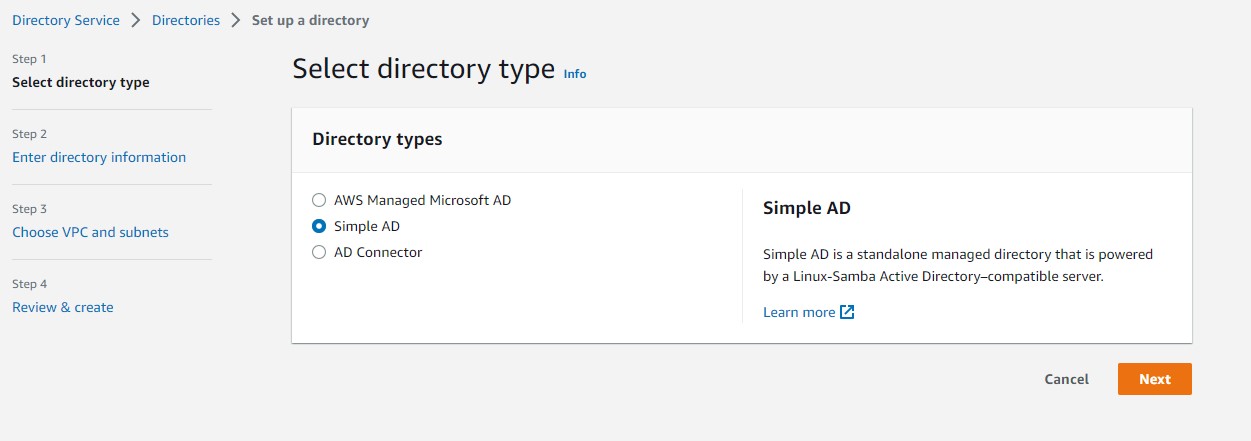
The directory information can be completely fictious, these names and values are inside of Amazon only.
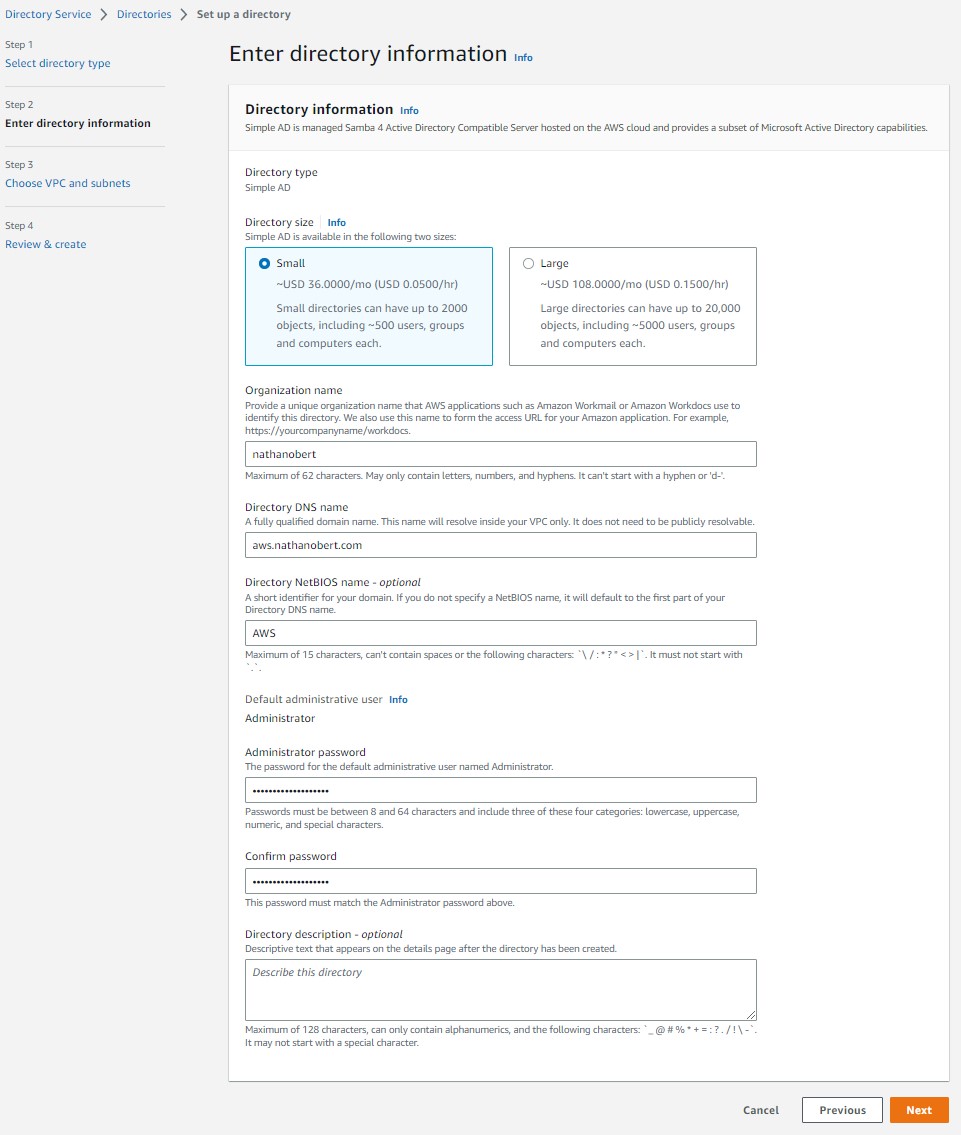
At first glance the VPC setup might appear to be trivial, however it can be critically important depending on the software being used. For example Docker and Kubernetes utilizes ip ranges, and if you overlap the ip ranges you can really complicate the installation.
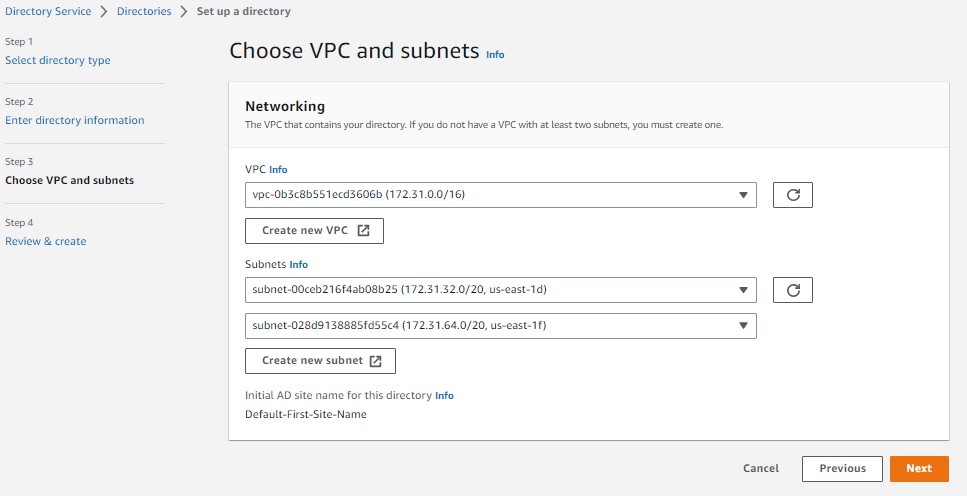
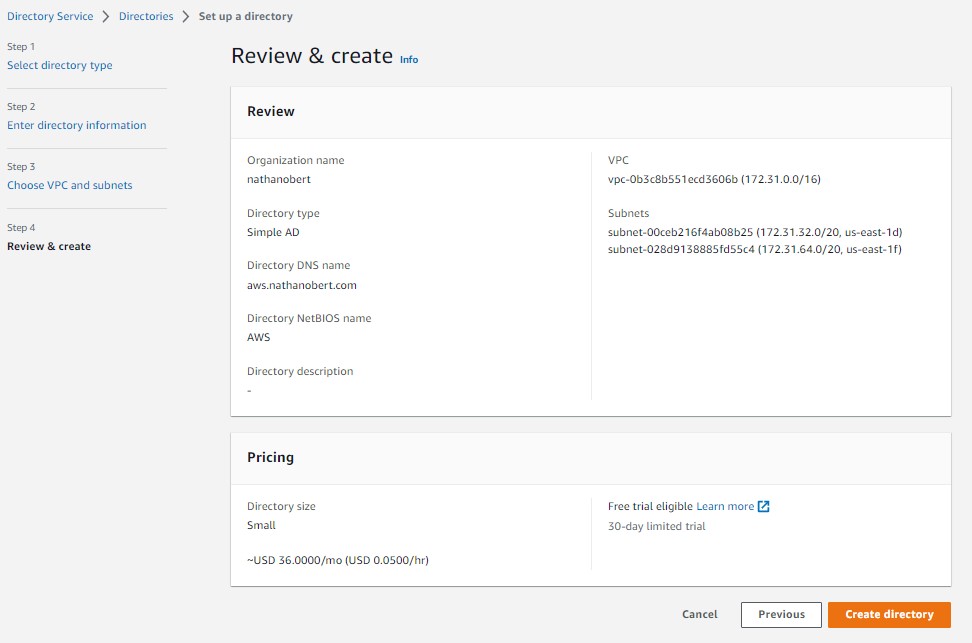
The registry takes around 5 minutes to install and become “Active” at that point you need to register it. Once again be very careful with selecting the VPC IP range.
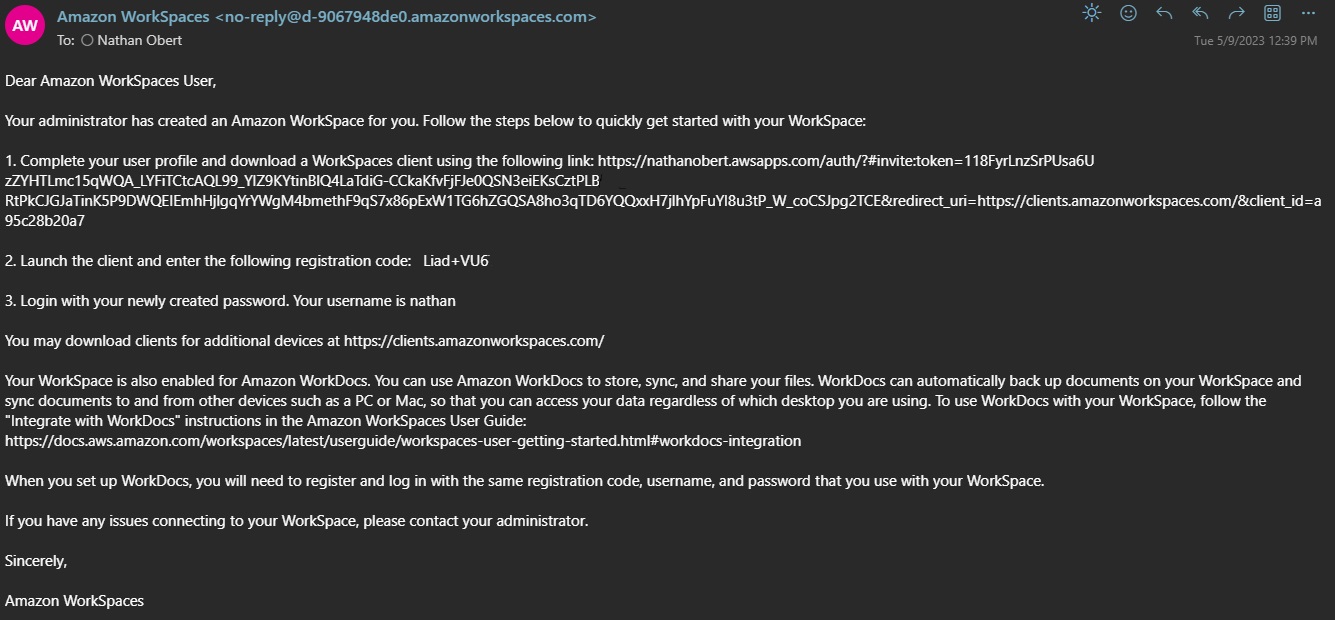
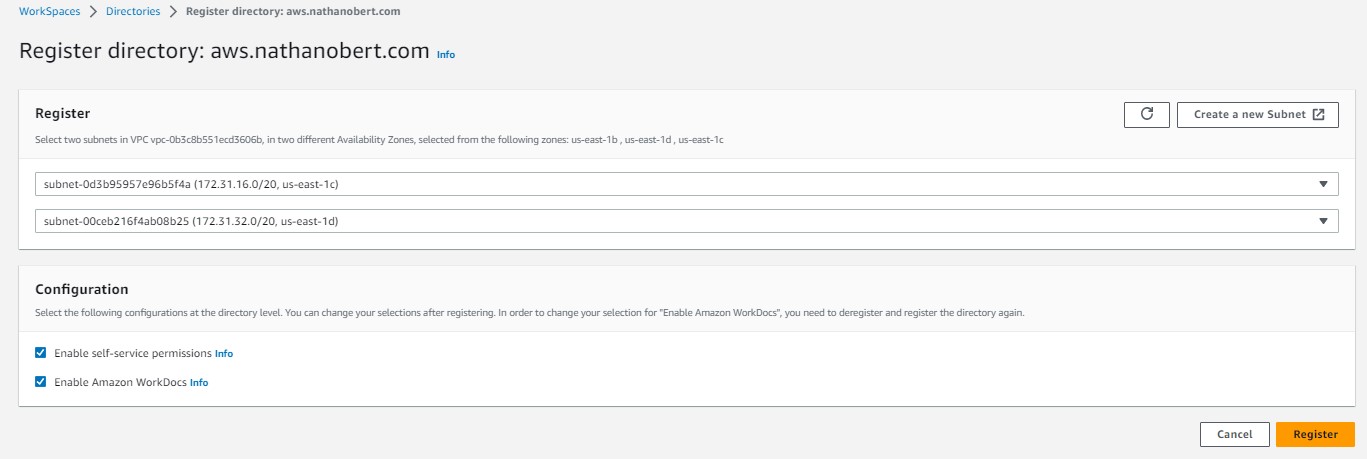
Workspace Installation

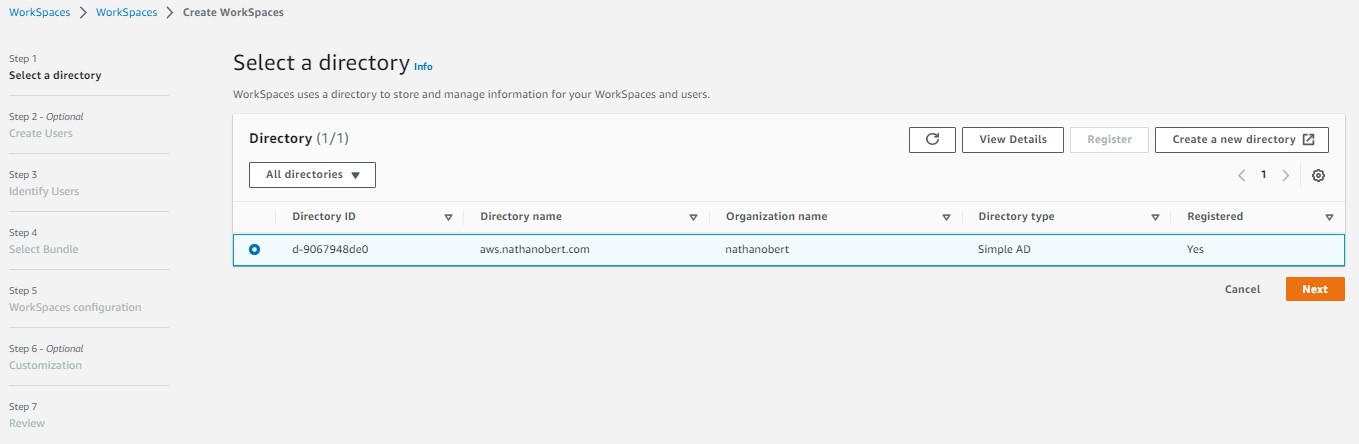
Depending on your directory, if you are connecting to an internal Active Directory the users might already exist, so this step is optional.

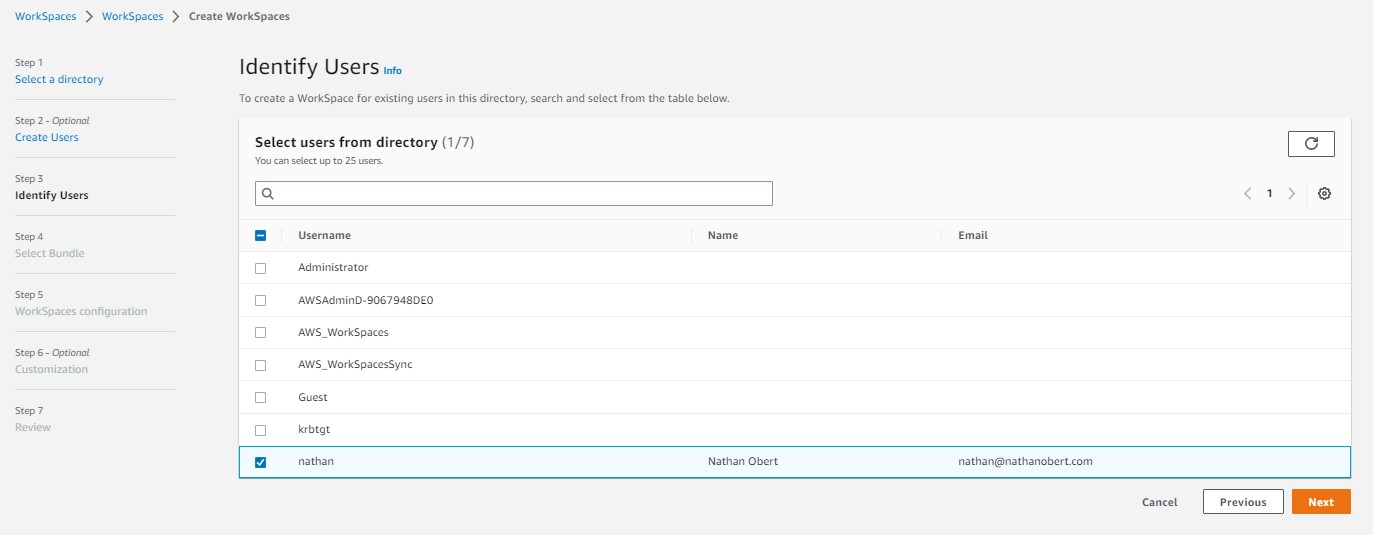
Amazon provides a wide array of combinations. “PowerPro” appears to be the price cliff. Essentially the pricing model appears to go up gradually to “PowerPro” and once you move to a higher Bundle the price sky rockets.
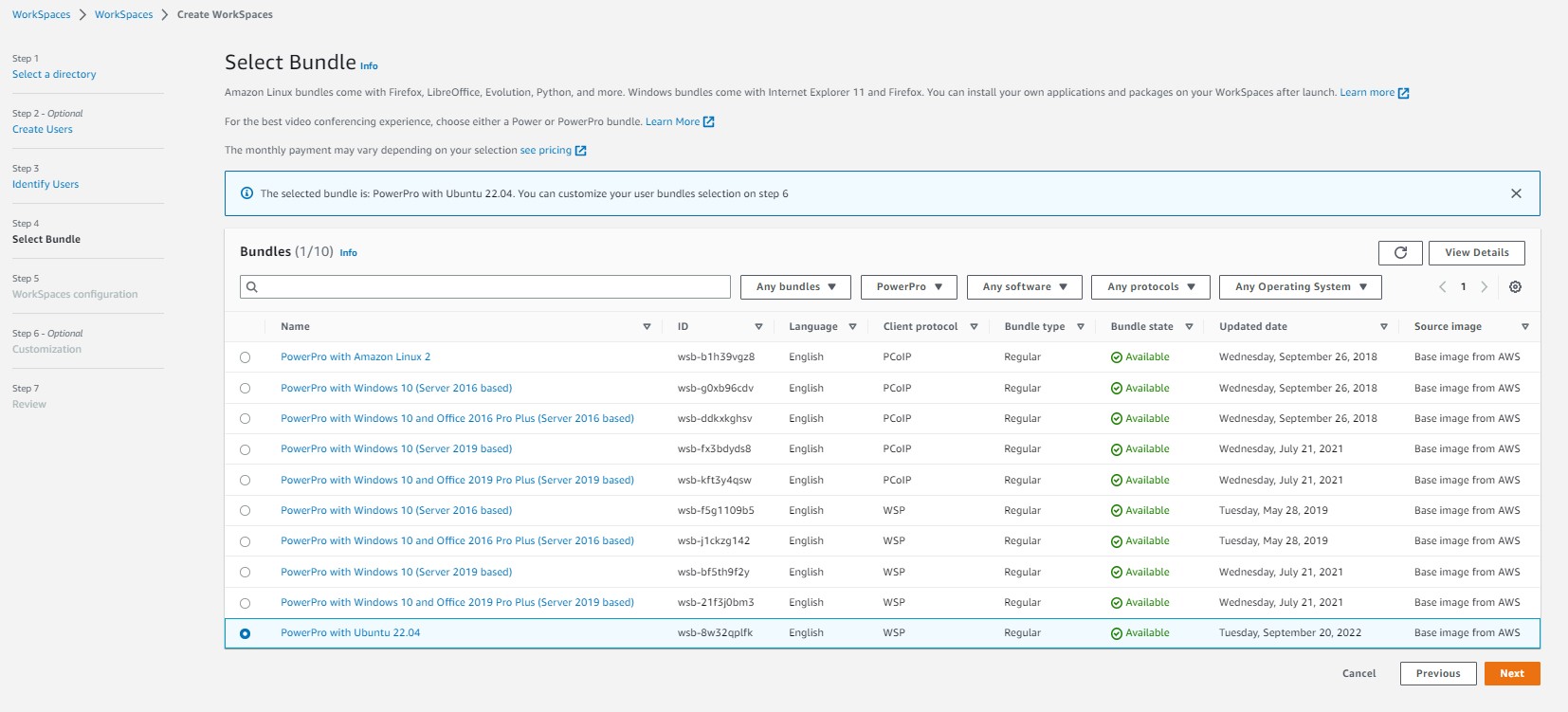
Workspace has two pricing models. Hourly (which can be quite expensive), and Monthly (heafty discount if heavily used). If your experimenting with this we recommend hourly till you know if this is something you will use alot.
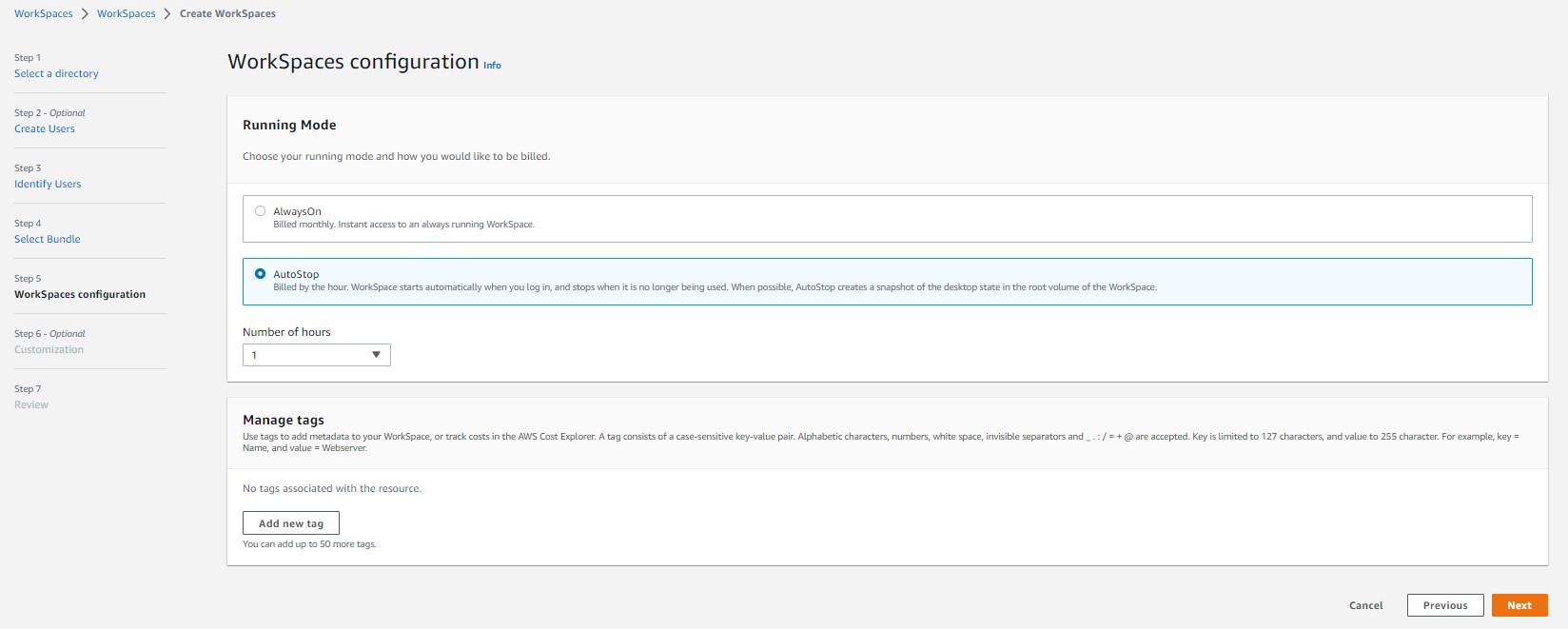
The disk space can quickly increase the hourly/monthly pricing of the workspace. Be careful with how much you allocate.
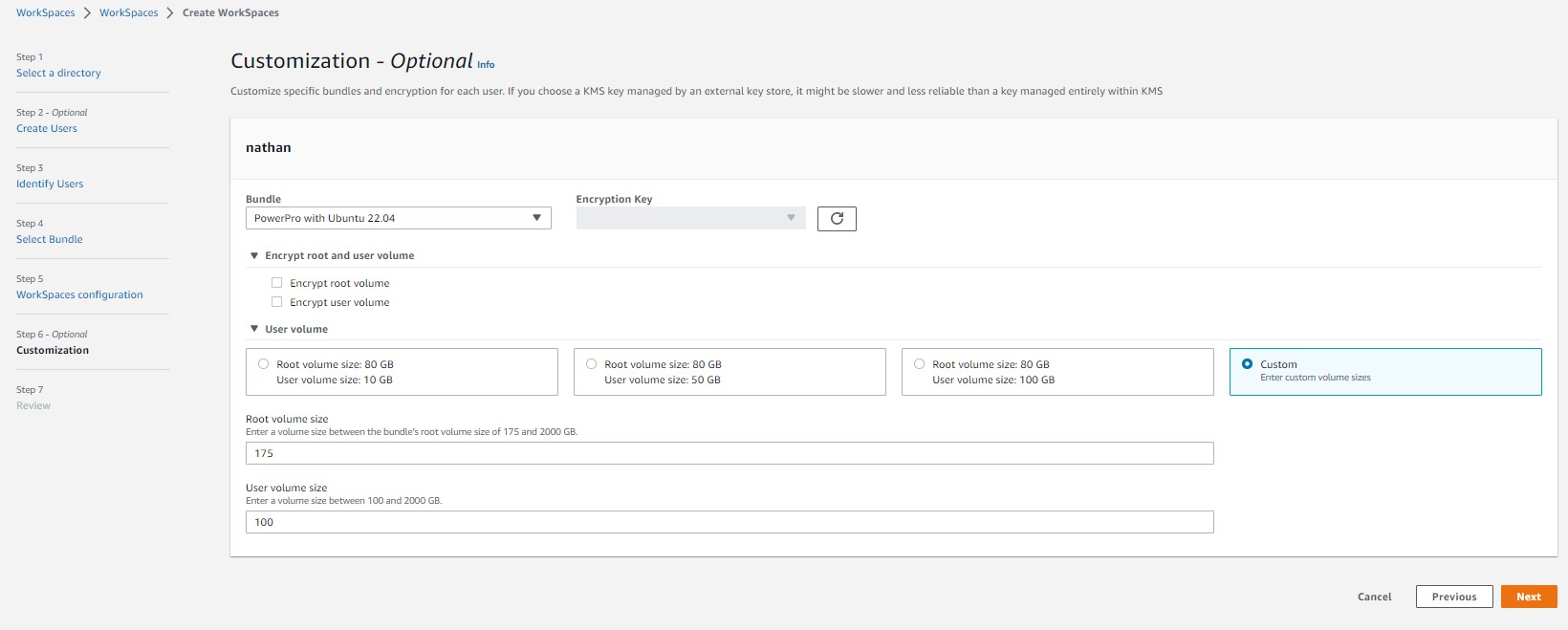
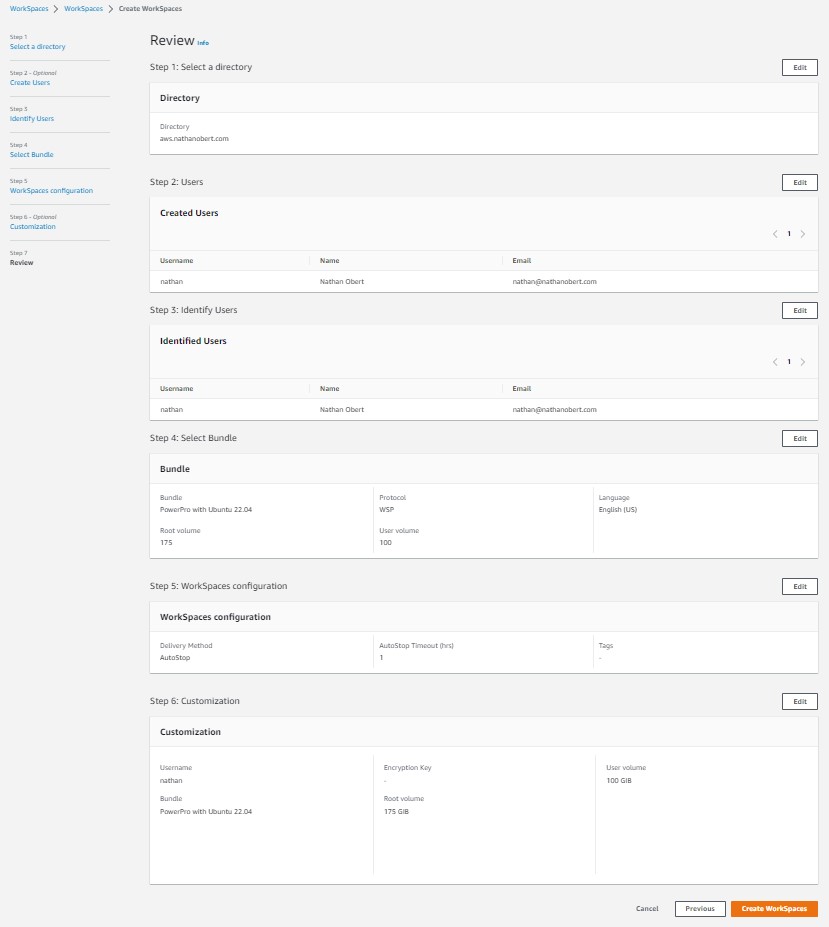
The initial workspace startup and provisining can take 45 minutes. They will send the user(s) selected an email that most likely will most likely be flagged as spam/junk with the login information when its ready. It will also display its status on the workspace page.
Workspace Client
This is the email they send the client.
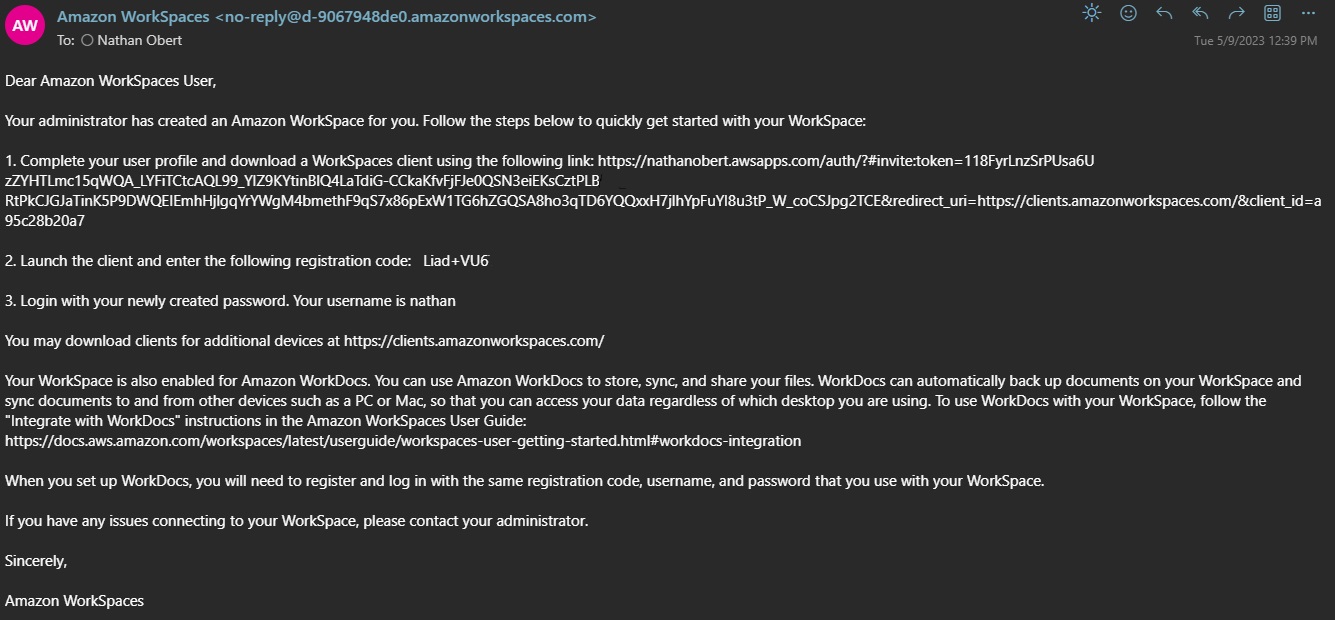
Step 1 in the email leads the user to setting a password.
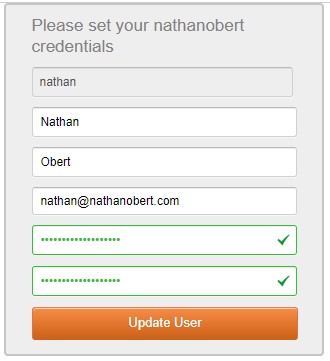
This is the download page you are redirected to with all the different clients.
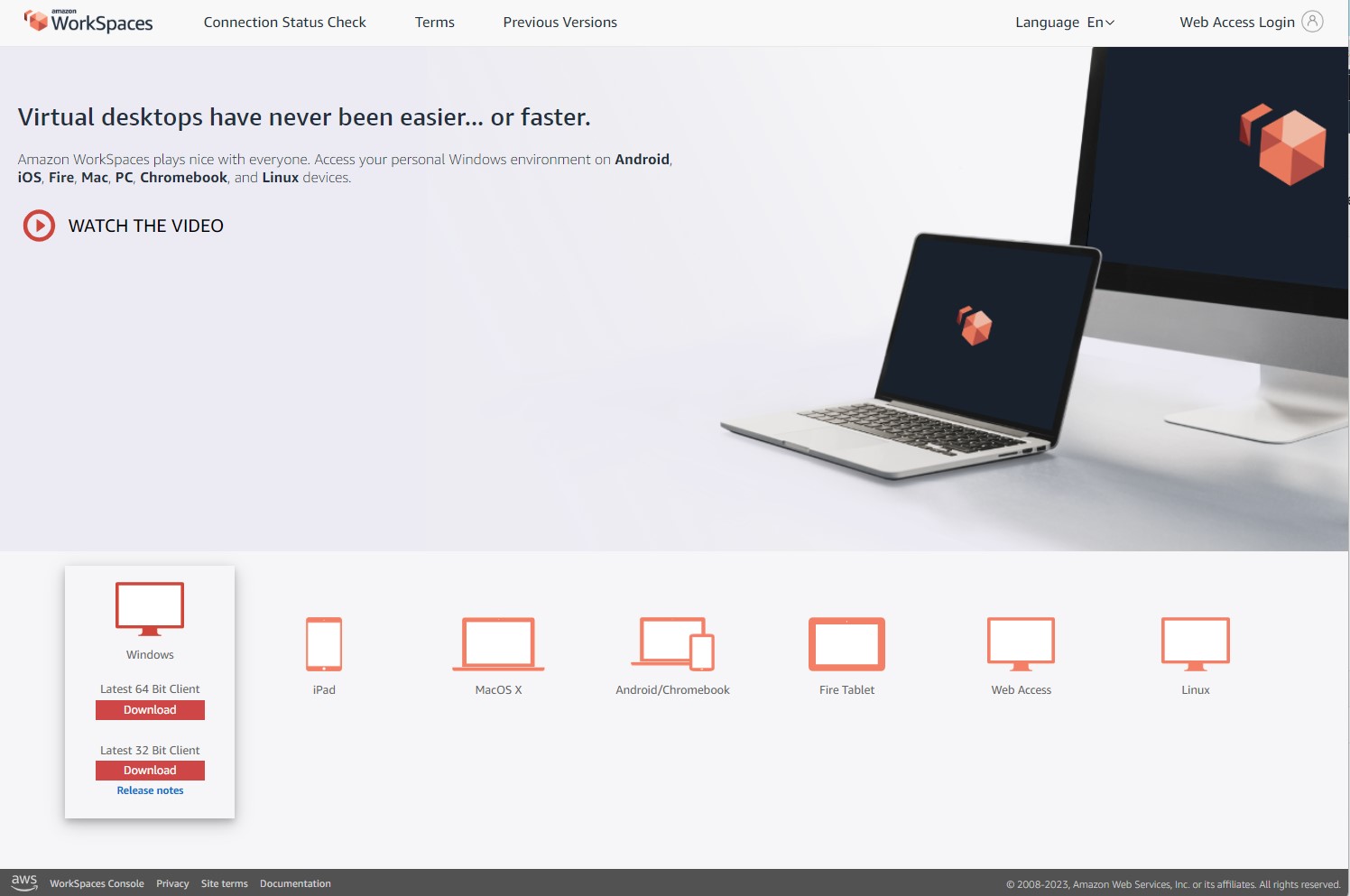
This is the Windows Amazon Workspace App, you first provide the registration code from the Email.
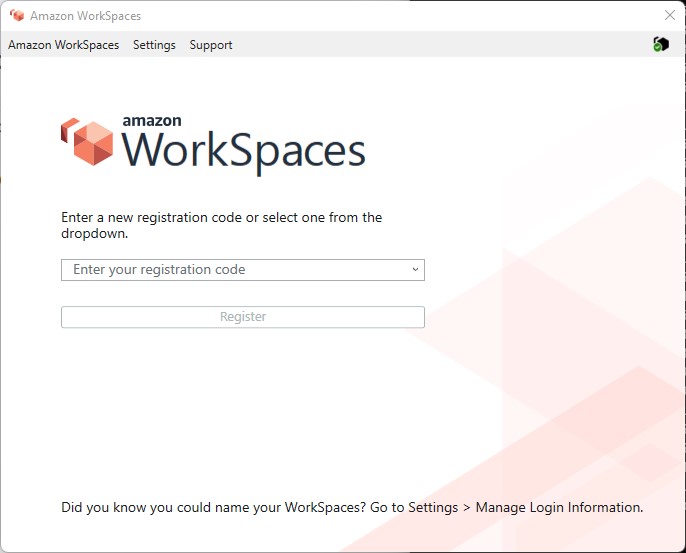
Next you login with the login/password from the previous screens
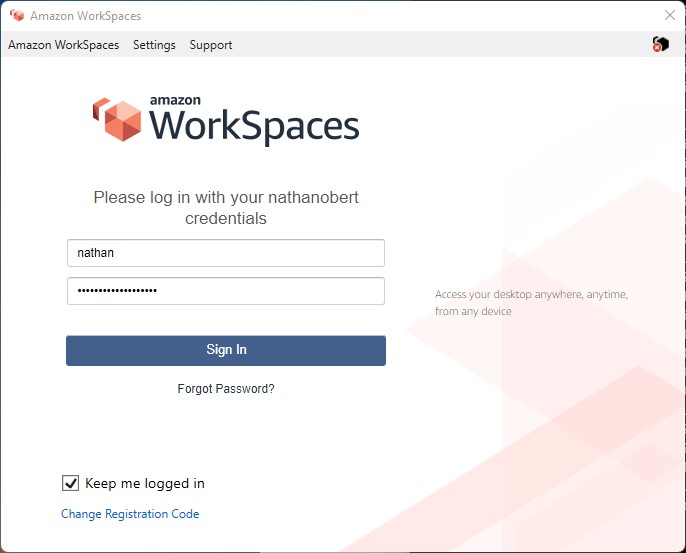
Ubuntu wants to to complete the installation with a few clicks you have Ubuntu operational.